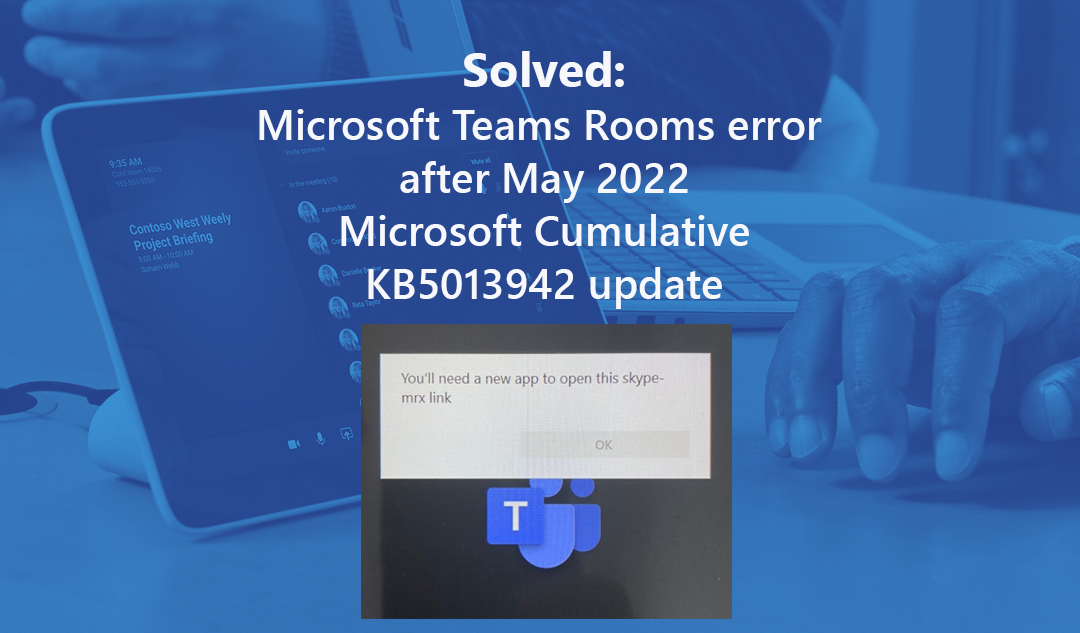Many organizations are prioritizing consistent and high-quality meeting experiences by deploying Microsoft Teams and Microsoft Teams Rooms across their environments.
As Microsoft Teams Rooms experts, we at Apex have deployed hundreds of Microsoft Teams Rooms devices across our customer base. As a result of the deployment and support of these systems, we have diagnosed and solved many common and unique errors that users have experienced with Microsoft Teams Rooms.
In this help article, we will discuss the solution for the error some users are experiencing where a prompt will appear on their Teams Rooms console that reads “You’ll need a new app to open this skype-mrx link.”
Microsoft Teams Rooms bridges the gap between people working remotely and those in the office with a meeting room solution that allows everyone to be seen, heard, and fully participate from everywhere.
Your conference rooms need to enable a hybrid workforce.
Microsoft Teams Rooms is simple to deploy and easy to manage with a user-friendly “one touch” experience.
Windows May 2022 update KB5013942 has been reported to cause an issue with the Teams room Skype account to load up the Microsoft Teams Room app with the following error.
“You’ll need a new app to open this skype-mrx link”
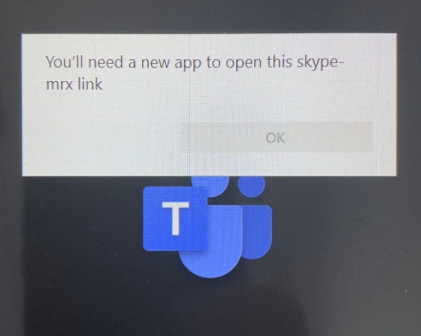
Microsoft has released an Out-of-band Patch KB5015020 to resolve the app load up issue.
- Press CTRL+ALT+DEL (use a wired keyboard and mouse on the Teams Room System for easier input).
- Select “switch user” and sign into the admin account on the Teams Room device.
- Open up a web browser within the admin account. Go to the following Microsoft Catalog site and install the patch according to your system build and reboot.
Install the Patch: KB5015020 – Out-of-Band-Update-Catalog
- After the reboot the issue will still occur. Log back into the Admin account.
- Open the MS Store app and run all updates for all apps. Open the Teams app in the Microsoft Store to ensure it’s able to launch.
- Elevate the Skype account by adding it to the Administrators group.
- Log into the Skype account.
- The skype-mrx error will occur. Press CTRL + ALT + DEL to launch the task manager (you can since Skype is now admin). You need to wait for the Teams Room auto launch app to “timeout” which will take a few minutes. When the screen goes black, you will see the Task Manager option.
- Within the task manager select File> Run New Task> Type in shell:AppsFolder
- Run the Teams Room application.
- This will launch the Teams room app successfully.
- Reboot the Teams Room and it should now load and sign into your resource account.
- Remove Skype from the Administrators group under the Admin account after confirming the issue has been resolved.
Apex Digital Solutions is a technology success provider enabling business transformation for customers to be more secure, productive, and engaged. A top Microsoft cloud partner, Apex was founded in 1999 with a purpose to “Empower people to make a positive difference in the lives of others.” Headquartered in Southfield, Michigan, the company specializes in productivity, device management, and security cloud services.
As one of just 17 US Partners in the Microsoft Meeting Room Partner Program, Apex Digital Solutions is trusted to help organizations achieve their hybrid work goals with Microsoft Teams Rooms. Apex provides planning, deployment, and training for solutions from Yealink, Poly, and Logitech for various meeting spaces to enable everyone to be seen, heard, and fully participate from anywhere.
Apex’s Ignite for Microsoft Teams Rooms service offering will empower your workforce to connect, collaborate, and communicate confidently and securely across boundaries. Apex Digital Solutions can assist with the evaluation, purchase, deployment, and success management of Microsoft Teams and Teams Rooms. Learn More >>