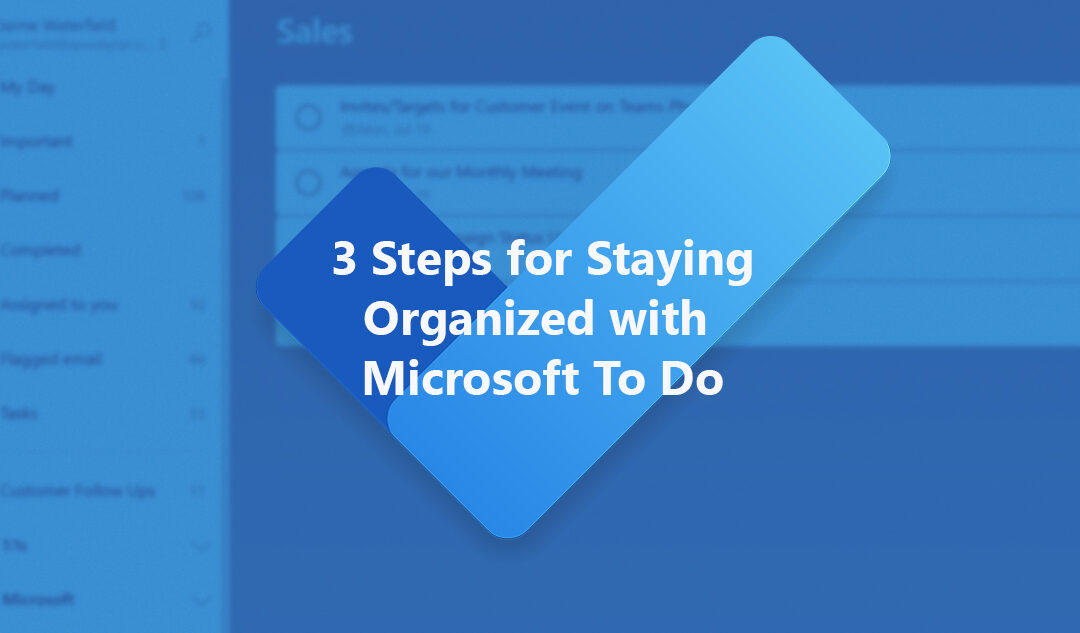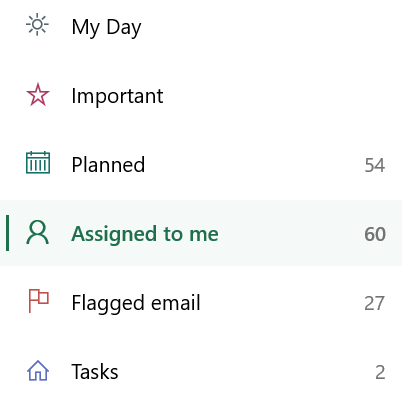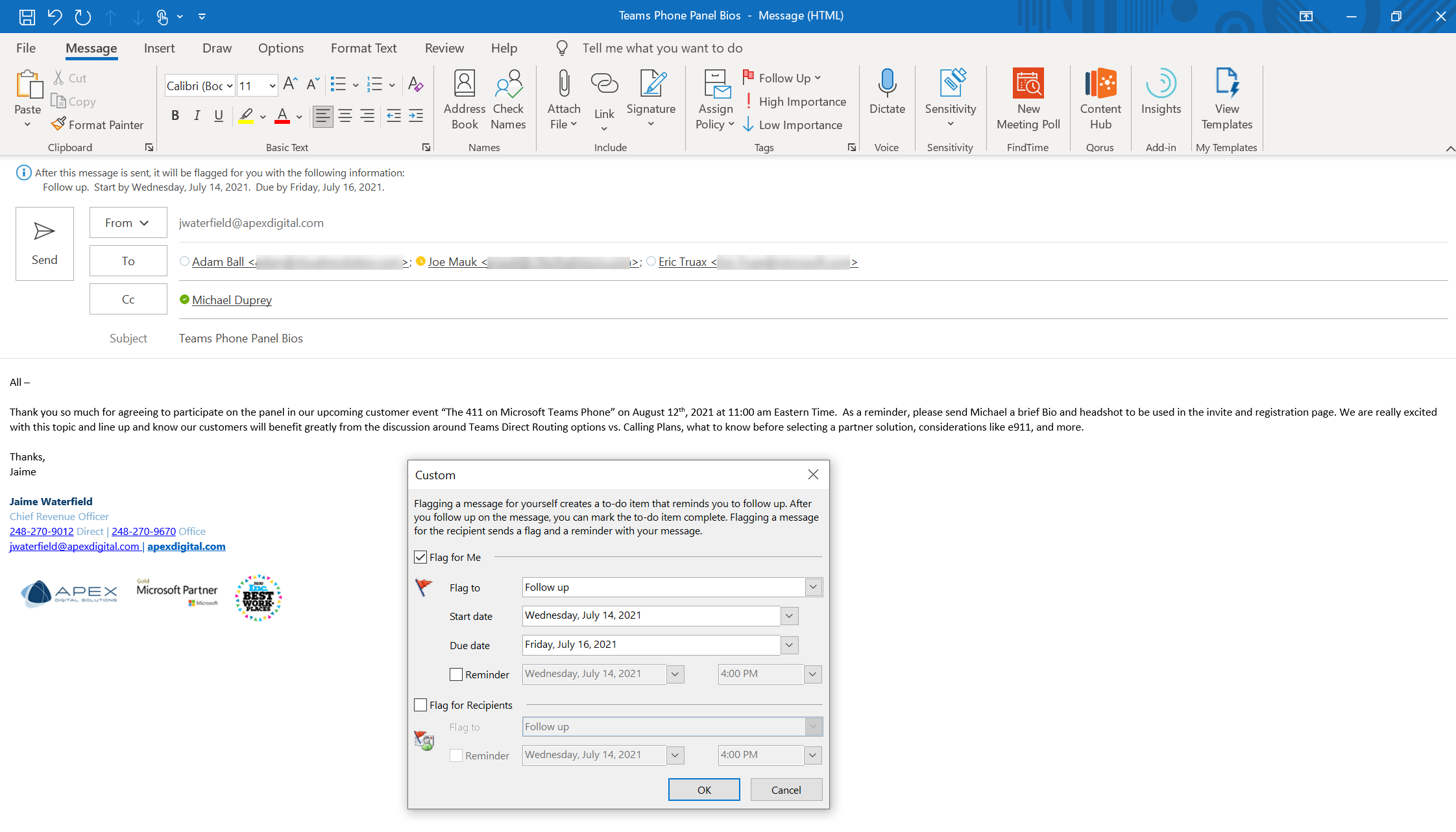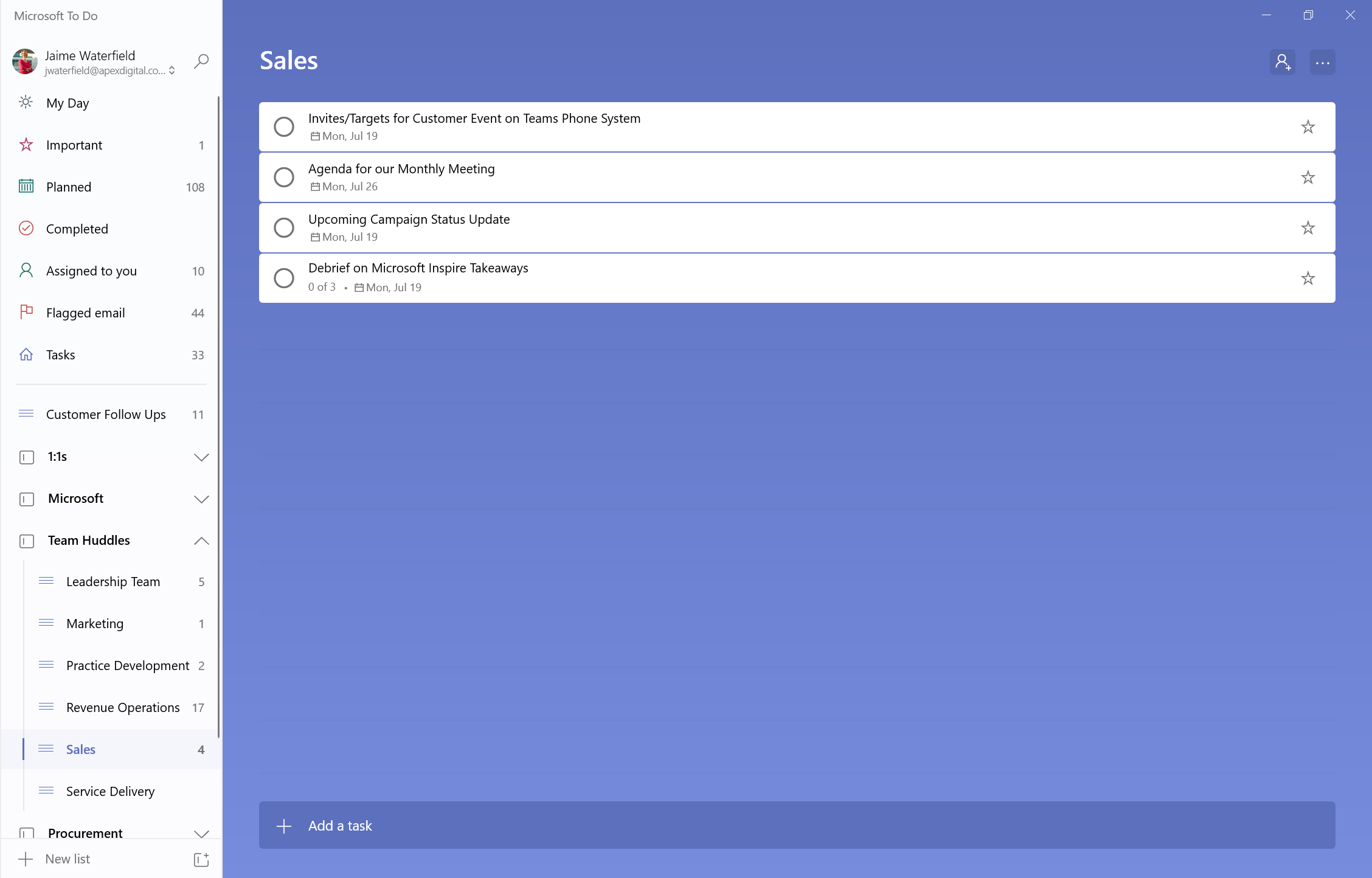Planning and organization have always been a strength of mine. Call it “Type A” or “detail oriented” or “anal”, all I know is that I am on top of my business… if I write it down. I actually have a terrible memory. I can’t remember birthdays, phone numbers, names (a real detriment in sales), or what I ate yesterday. However, I rarely – if ever – miss a deadline or let something important slip through the cracks.
Whether it was the Student Planner in school, the Franklin Covey Planner (okay, I’m dating myself) early in my career, Outlook tasks, or now Microsoft To Do I capture anything/everything that needs my attention. While my personal schedule is also on my work calendar, I haven’t quite merged my personal “to do’s”, but I do keep track of them electronically as well either through Cozi or iPhone Reminders.
In my current role I have responsibility for Sales, Marketing, and Customer Success. I also am involved in managing many of our channel relationships, contribute to offer development, perform my own recruiting, and a few other hats. According to MyAnalytics, in the past 4 weeks alone I spent 84% of my time collaborating with over 106 different contacts. In addition, I read 2,865 emails and sent 580. That is a ton of touchpoints that likely have follow up tasks to keep track of whether on me or others.
Over the years, many team members and peers have asked me how I manage to get so much done and keep so many balls up in the air from dropping. I’ve shared my approach with them as I am now sharing with you. It may not be for everyone, but it has worked for me for many years and therefore I continue to share it with others. The key component for me is having visibility to anything and everything “important” to follow up on or “do” in one place with specified deadlines.
In this blog, I will discuss how I use Microsoft To Do and its integrations with Outlook and Microsoft Planner to stay organized and focused on all of my tasks.
Boost end user adoption of Microsoft 365
Apex evaluates your current licensing, implementation, and usage, resulting in a roadmap of recommended next steps.
Microsoft To Do has been my go-to the last couple years. Prior to To Do I used Outlook tasks exclusively. However, in my current organization we are using Microsoft Planner and To Do conveniently brings it all together.
By navigating to the “Assigned to you” list in Microsoft To Do, you can get your group tasks done in the same place as your individual tasks. This helps make Microsoft To Do my hub for organizing and focusing on all of my tasks.
In addition to the Planner integration with To Do, I am (and always have been) a huge user of Flagged email which show up in your Outlook Tasks and in To Do. I flag emails sent to me and set a follow-up date for when I need to check in on the associated activity or when I need to take action by. I also flag my Sent emails for a follow-up date when I want to ensure a response has been received by or by when I need to take action by (see a theme?).
I consider the Flagged emails with follow-up dates my secret sauce. Keep in mind I’m also a “filer” vs. a “piler” meaning all my email goes into a folder somewhere so it isn’t taunting me in my inbox. Otherwise, I will read it every 30 min thinking I missed something or have some action to take. Using the flag and follow-up I can file it and forget it until it is truly important. This also means I get to enjoy the bliss of a zero-email inbox from time to time which is truly a natural high for anyone suffering from a “Type A” self-diagnosis like me.
In addition to To Do bringing together my Planner and email tasks, I have a To Do list for all my 1:1s, recurring team meetings, and customers to stay on top of topics I want to bring up in calls, activities I need to follow up on, questions I need to remember to ask, and much more. The critical dependency here is remember to assign a (realistic) due/follow-up date to everything along with some notes/context. It isn’t uncommon for me to push a date back, but at least I am taking some time to check in on a task and making an informed decision on what action to take. If I do decide to push it, I try to add a dated note for a historical trail.
So, that is it, my secret is out there. I’m a firm believer in maximizing the tools available to you and finding ways to make them work for your style. My overall approach hasn’t changed over the years, but as the tools evolve and new ones are introduced, I use the opportunity to adjust and hopefully improve my efficiency and effectiveness. Everyone has their own style of work, but hopefully something I’ve shared resonated with you and can help make your day a little easier and your stress around what tasks or follow ups you need to take a little more palatable.
Apex’s Ready for Microsoft 365 service offering will help you develop a plan to boost end user adoption of Microsoft 365 services and increase return on investment. As part of this service, Apex evaluates your current Microsoft 365 licensing, implementation, and usage, providing best practices guidance for a secure and productive environment. Learn More >>
About the Author

Jaime Waterfield is the Chief Revenue Officer at Apex Digital Solutions. An honoree of the 2021 CRN Women of the Channel Power 60 Solution Providers list, Jaime has over 20 years of experience in the Software industry spanning development, product marketing, product management, professional services, sales, and customer success.